Using File Buddy (Mac) to Rename Files
1. Launch File Buddy. A list of pull-down menu bars displays.
2. From the pull-down menus, select List>New List Window.
3. Select the files to be renamed and drag them into the New List window. Each file should display in the window.
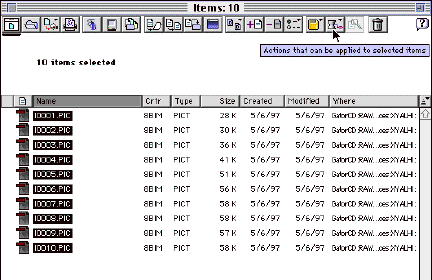
4. Click and hold down the mouse on the Actions that can be applied to selected items button. A list of options displays.
5. Select Rename Sequentially. The Rename Sequentially window displays.
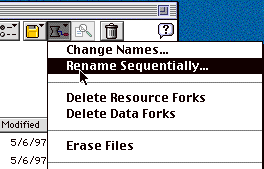
6. In the Rename Sequentially window, enter the following values:
Enter the basename: (example) I
Enter the start numbering value: (example) 0001
Enter the increment value: (example) 1
Enter the extension to be appended: (example) .PIC
For the example shown above, the files would be listed as follows:
I0001.PIC
I0002.PIC
I0003.PIC
I0004.PIC
and so on.......
NOTE: The values listed here are only examples. Do not use these values if the naming conventions for your project vary from those shown here.
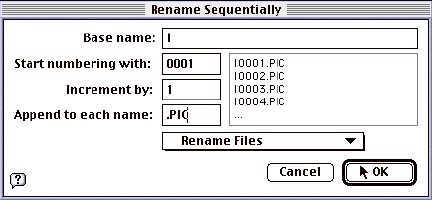
7. Click the OK button in the Rename Sequentially window. Your files are renamed automatically.
8. For your sagittal reslicings, it will be necessary to reverse the order of the stack before sequentially renaming them. Follow steps 1-3 above, then press the pyramid in the upper right corner of the list window.
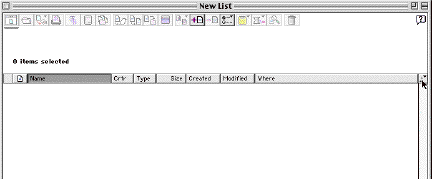
This will reverse the order of the slices in the window. Then, follow steps 4-6 above.
The University of Texas at Austin Center for Instructional Technologies